How to Save Time Printing Labels from a Spreadsheet
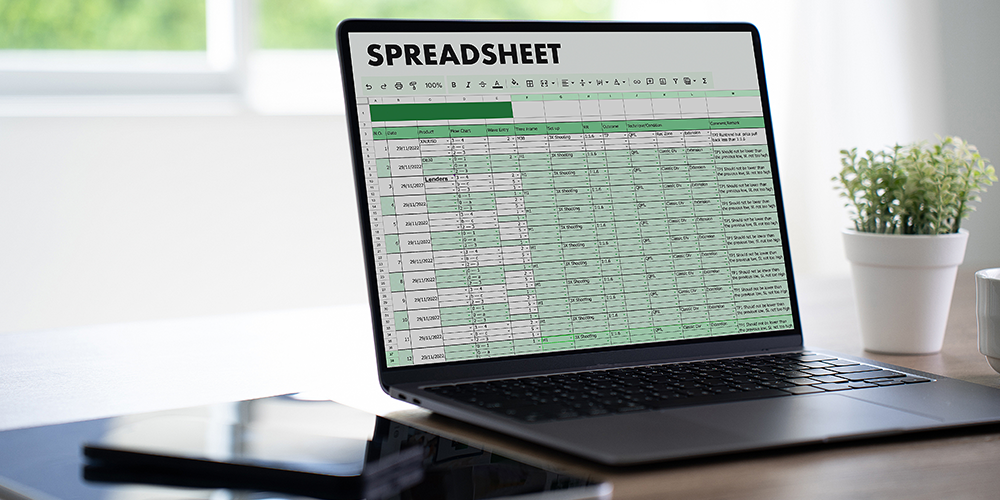
Yes, you can absolutely save time printing labels from a spreadsheet—and it’s easier than you might think. Organize your data, like names, addresses, or product descriptions, in rows and columns. This makes it easy to connect the data to a label template, allowing you to print in bulk quickly.
This method eliminates the need to type each label manually and helps you stay organized, whether you’re printing sheet labels, blank label sheets, or customized labels for your next big project.
In this guide, we’ll show you exactly how spreadsheets simplify label printing, provide practical tips, and answer your most common questions. Let’s get started.
Can You Make Labels from a Spreadsheet?
Absolutely! A spreadsheet is one of the most efficient tools for managing and printing labels. Think of it as your label-making HQ, where all your data is ready to be printed in minutes.
Here’s how it works:
- Input Your Data: Enter all the details you need—like names, addresses, or SKUs—into a spreadsheet.
- Match to a Label Template: Pair your spreadsheet with a template that matches your sheet labels for printing.
- Print Your Labels: Use a mail merge tool or an add-on to print your labels directly onto blank sheet labels.
It’s a straightforward process that works for mailing labels, product tags, or even custom event labels.

Why Spreadsheets Save Time for Label Printing
Spreadsheets simplify the entire label-making process. Here’s why they’re a huge time-saver:
- Keep Everything Organized: Instead of juggling loose data, you can organize names, addresses, or product details in one place.
- Print in Bulk: Need to print 100 shipping labels? A spreadsheet can handle that in one go, saving you hours of manual work.
- Reduce Mistakes: By merging your spreadsheet directly with a label template, you avoid typos and formatting errors.
Example: If you’re shipping out a large batch of holiday orders, a spreadsheet can help you organize addresses and print them onto blank labels by the sheet—quick, clean, and hassle-free.
How to Print Labels from a Spreadsheet
Here’s a simple step-by-step guide for printing labels from a spreadsheet:
-
Create Your Spreadsheet: Add your data into rows and columns, like this:
- Column A: Name
- Column B: Address
- Column C: City, State, ZIP
- Pick a Label Template: Choose a template that matches your label sheets for printing. Programs like Microsoft Word or Google Docs have plenty of options.
- Merge Your Data: Use a mail merge tool to connect your spreadsheet data to the template.
- Test Print: Always do a test print on plain paper to check alignment before printing on your blank sheet labels.
- Load and Print: Load your blank label sheets into the printer, hit print, and let it do the work.

Best Uses for Printing Labels from Spreadsheets
Here are some real-world examples of when spreadsheets are the perfect tool for label printing:
1. Shipping Labels
If you’re mailing packages, a spreadsheet lets you organize addresses and print them in bulk.
Example: A business uses a spreadsheet to manage shipping addresses, then prints them onto blank labels by the sheet for quick and efficient delivery.
2. Product and Inventory Labels
Keep track of product details like SKUs, barcodes, or prices in a spreadsheet, and print sheet labels whenever you need them.
Example: An online shop organizes product details in Google Sheets, then prints blank label sheets for inventory management or order fulfillment.
3. Name Tags and Custom Event Labels
For events, spreadsheets make it easy to print personalized labels for name tags, seating charts, or gift tags.
Example: A wedding planner uses a spreadsheet to organize guest names and prints them onto customized labels for the reception table settings.
Save Time with Spreadsheets and Blank Sheet Labels
Using spreadsheets for label printing is one of the easiest ways to save time and avoid headaches. Whether you’re organizing shipping addresses, tracking product SKUs, or creating event labels, spreadsheets simplify the process and make it easy to print onto blank label sheets.
For reliable, high-quality sheet labels for printing, choose Label Blanks. We offer fast and free shipping on blank label sheets to make your labeling projects stress-free and professional.
FAQs
How do I turn an Excel spreadsheet into printable labels?
To print labels from Excel, organize your data in rows and columns. Then, use a mail merge tool in Microsoft Word to connect your spreadsheet to a label template. Print directly onto blank sheet labels for aligned results.
How to print labels from Google Sheets?
Google Sheets works with add-ons like "Avery Label Merge." Organize your data in Sheets, merge it with a label template, and print onto sheet labels for printing.
Can I print address labels from a spreadsheet?
Absolutely! Organize your addresses in a spreadsheet, merge them with a label template, and print onto blank labels by the sheet for quick and easy mailing.
Do spreadsheets work for custom label sizes?
Yes, you can customize templates to fit your customized labels or create a custom layout using programs like Word or Google Docs.
What types of labels work best with spreadsheets?
Spreadsheets work great for most blank sheet labels, including shipping labels, product labels, and name tags.


