How to Print Amazon Shipping Labels
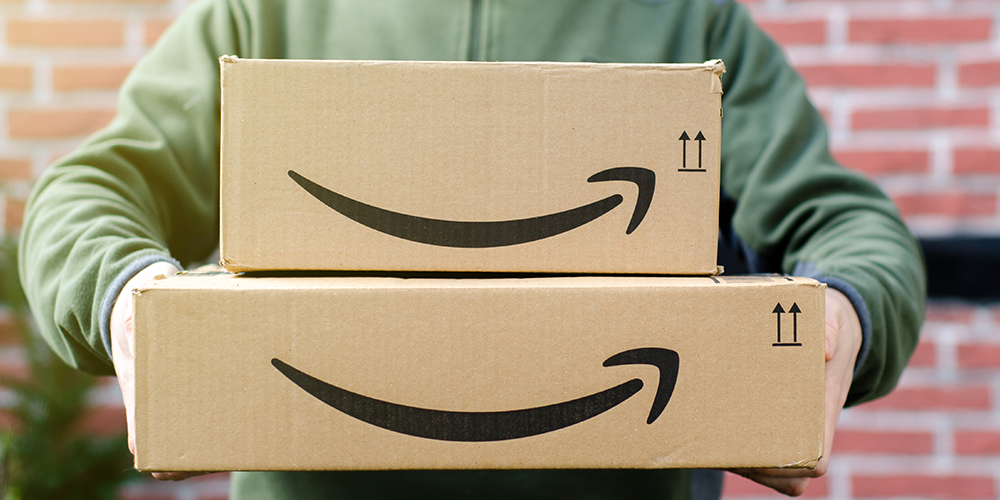
Whether you’re an Amazon seller fulfilling orders or a customer returning a product, printing an Amazon shipping label is something you’ll likely need to do at some point. Sellers rely on labels to send out packages accurately, and buyers often need return labels to send items back.
If you’ve found yourself wondering how to print an Amazon shipping label or an Amazon return shipping label, you’re in the right place. In this guide, we’ll walk you through the steps for both, making sure the process is easy to follow and hassle-free.
What Is an Amazon Shipping Label?
An Amazon shipping label contains all the essential information needed to get your package to its destination. This includes details like the recipient's address, return address, barcodes for tracking, and shipping method information.
Here’s an Amazon shipping label example:
- The recipient’s address.
- Your return address (for sellers or returns).
- A barcode for tracking and scanning at various points in the delivery process.
- The shipping carrier (like USPS, UPS, or FedEx).
- Specific shipping details like weight, dimensions, and shipping method.
Shipping labels are critical whether you’re sending out packages as an Amazon seller or simply returning a product as a customer. Generating and printing your Amazon shipping labels correctly ensures a smooth and error-free delivery.
How to Print Amazon Shipping Labels: Step-by-Step
Printing shipping labels on Amazon is straightforward for both sellers and customers. Let’s go through the process step-by-step:
Step 1: Log into Your Amazon Account
For Amazon sellers, log into Amazon Seller Central. If you’re a customer making a return, log into your regular Amazon account.
Step 2: Find the Shipping Label Section
Sellers should navigate to the “Manage Orders” section and find the specific order they want to ship. Select “Buy Shipping,” which will generate an Amazon shipping label for you.
For customers returning an item, go to "Your Orders" and select the product you want to return. Click on "Return or Replace Items" to proceed with generating an Amazon return shipping label.
Step 3: Choose Your Shipping Preferences
Sellers can select their preferred shipping carriers, such as USPS, UPS, or FedEx, and choose the shipping speed (e.g., standard or expedited).
For customers, Amazon typically auto-selects the return shipping method, though you may have some options, depending on your return type.
Step 4: Review and Print the Label
Once your label is generated, you’ll see a shipping label preview. This is a good opportunity to check the details—make sure the addresses, shipping information, and barcodes are accurate. Once confirmed, click print.
Step 5: Attach the Shipping Label to Your Package
After printing the Amazon shipping label, securely attach it to your package. Make sure the barcode is visible and not covered by tape or packaging material, as it will need to be scanned during transit.
What You Need to Print Amazon Shipping Labels
Printing Amazon shipping labels at home is easy if you have the right tools. Here’s what you’ll need:
- Printer: You can use a standard inkjet or laser printer. However, if you’re a high-volume seller, investing in a thermal label printer can make the process faster and more efficient since thermal printers don’t require ink.
- Label Paper: While you can use regular paper and tape the label to your package, adhesive label sheets designed for printing shipping labels are more convenient. They save time and ensure a clean, professional look.
- Packaging Supplies: Make sure you have the correct size boxes, bubble mailers, or envelopes ready. Once the Amazon label is printed, attach it securely and double-check that the packaging will protect the item during shipping.
Why It’s a Good Idea to Print Amazon Shipping Labels at Home
Printing your own Amazon labels has several benefits, whether you’re fulfilling orders as a seller or sending back a return as a customer.
- Convenience: You can print the labels from the comfort of your home or office without having to go to a post office or shipping center.
- Cost-Saving: Sellers can take advantage of discounted shipping rates through Amazon’s system, which is often cheaper than purchasing labels from a carrier directly. For customers, return labels are often provided free of charge.
- Speed: Sellers can print and prepare their orders quickly, especially when using a thermal printer designed for high-speed printing.
Tips for Printing and Attaching Amazon Labels
To make sure everything goes smoothly, here are a few helpful tips:
- Paper Quality: If you’re not using label sheets, make sure the paper you print on is thick enough to withstand shipping. Thin paper can rip easily. Once printed, secure it well with clear tape.
- Proper Barcode Placement: Ensure the barcode on your Amazon shipping label is clearly visible and not obscured by tape or packaging materials. Barcodes are critical for scanning and tracking your shipment.
- Test Your Printer Settings: Before printing multiple labels, do a quick test print. This ensures your settings are correct and that the label size matches the template.
How to Print Amazon Return Shipping Labels
For returns, Amazon provides a very straightforward process for generating and printing return labels. Here’s how you can print a return label:
- Go to Your Orders: Log into your account and navigate to "Your Orders."
- Select the Item to Return: Choose the product you’re returning and click on "Return or Replace Items."
- Generate the Return Label: After selecting the reason for return, Amazon will generate a return shipping label for you.
- Print and Attach the Label: Review the return details, print the label, and attach it to your package. Drop it off at the selected carrier, such as UPS or USPS.
FAQs About Amazon Shipping Labels
Q: Can I use a thermal printer for Amazon shipping labels?
A: Yes, thermal printers are an excellent choice for printing Amazon labels. They print faster, use no ink, and are designed specifically for high-volume shipping operations.
Q: What happens if I lose my label?
A: No worries! You can easily reprint your Amazon shipping label by going back to your orders or the Seller Central dashboard and selecting "Reprint."
Q: Can I print a shipping label without a printer?
A: Yes, you can take the label barcode to a participating carrier (like UPS or FedEx), and they’ll print the label for you.
Simplifying the Amazon Label Process
Learning how to print shipping labels for a small business and printing your own Amazon labels, whether for sending or returning a package, can save you time, money, and effort.
Following these steps will make the process smooth, helping you get your packages out the door quickly. With the right printer and a few packaging supplies, you’ll be ready to handle your Amazon shipments with ease.
Ready to streamline your shipping process? Get started today by printing your Amazon shipping labels at home, and make your shipments faster and more efficient. Explore our range of blank shipping labels for quality blank labels, delivered fast!





